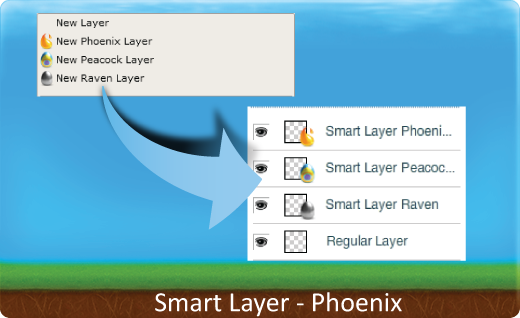Raven, Peacock and even other Phoenix files can be imported, exported or created from within Phoenix using Smart Layers. There are three ways to create a Smart Layer.
- Import - Use the Import Resource command from the file menu to load a previously saved file from the Aviary Repository. The file will be imported as a Smart Layer. Double click on the Smart Layer to open it.
- Export - Standard Layers can be converted to a Smart Layer. Select a layer and choose Edit Layer with Peacock, Raven or Phoenix from the Layers menu to open it in the secondary app. Alternately you can push a standard Layer to an app from the layer panel menu.
- Create - Use the New Raven,Peacock or Phoenix Layer command to create a new empty layer in the Phoenix file. Double click on the Smart layer to open it.
When you are editing a Smart Layer in the secondary application, you can monitor your progress by switching back to the main app. The layer will be updated with any changes made in the secondary app after a few seconds. Once you are done editing the Smart Layer in the secondary app, you have three options to add the layer back into the main application.
- Save as.. - Will save the file as an egg file, which will show up in your creations,. The resulting file will be added into the original file and maintain its Smart Layer control.
- Save and preserve changes - Will convert the file to a bitmap and will not save it as a file in your creations. The resulting bitmap will be added back into the original file as a standard layer.
- Discard - If you want to discard the changes, just close the new window.