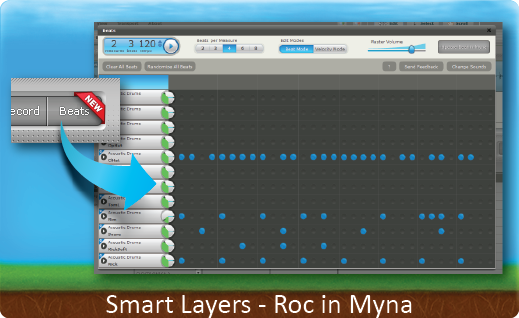This week's tip is chock full of steps and tips for beginners to learn how to use our one-of-a-kind online music creator Roc. [youtube width="550" height="344"]http://www.youtube.com/watch?v=jGJegMHxM3U[/youtube]
Tip Tuesday - Smart Layers Myna
Thrilled by the possibilities of Smart Layers in our online image editors, which we've been covering over the past couple weeks? Get ready to be even happier. Our online audio editor, Myna, has Smart Layers too! Though this functionality isn't exactly a layer, it works very similarly to the Smart Layers in the graphic editing applications. Myna has a function that will let you create and edit beats from our Music creator Roc from within the audio editor, so there's no need to open a new window to create beats for your mix. It's very easy to make a Roc beat to add to your mix: just start by pressing the Beat button (the one nicely marked with a "New" banner). This will open the familiar Roc interface directly in Myna. Now you can create your beat just as you would in the standalone version of Roc. When you're done and want to add the beat to your mix, press the "Add Beat to Myna" button. You'll be prompted to save the beat before it adds it into the mix. You can also edit preexisting beats that you've added to Myna by right-clicking on them and choosing the "Edit Clip in Roc" option.
![]() You will be warned if you try to add a Roc beat where a clip is already located. Just move the playhead to an empty location to continue.
You will be warned if you try to add a Roc beat where a clip is already located. Just move the playhead to an empty location to continue.